Granting User Access Across Multiple Locations - If your organization has multiple facilities using the Nokē Smart Entry system, you can easily grant managers or employees access to a group of facilities.
Assigning Access to Multiple Facilities in Nokē Smart Entry
The Nokē Smart Entry system allows organizations with multiple facilities to grant user access across several locations. This feature enables managers to streamline access management for employees and contractors by assigning them to multiple facilities at once. By doing so, you can save time and ensure employees have the appropriate access for their roles, regardless of how many facilities they manage.
How to Grant Access to Multiple Facilities
Follow these steps to assign a user access to multiple facilities:
- Log in to the Web Portal.
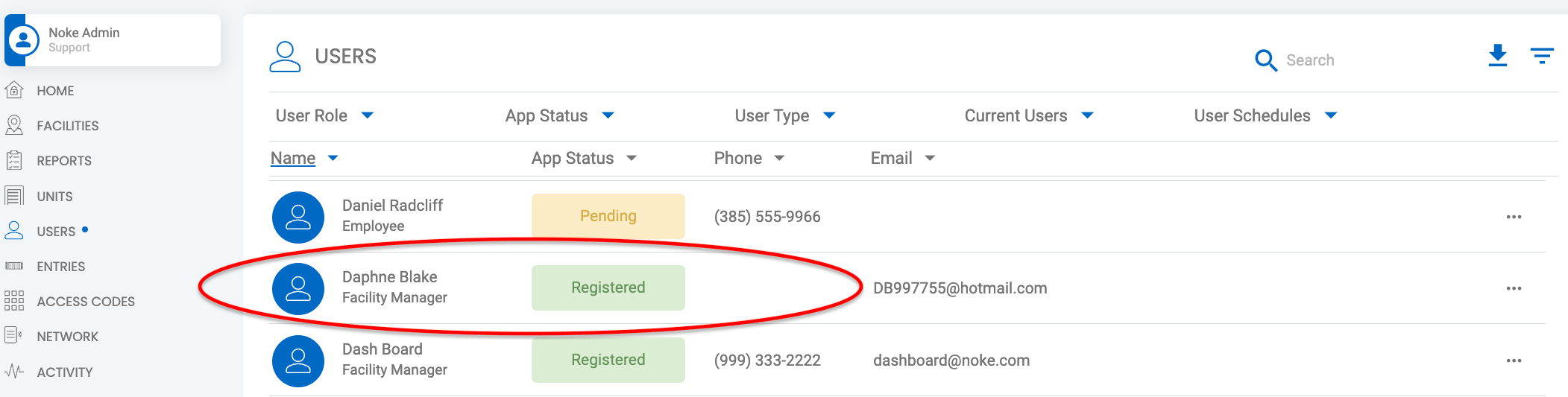
- Click the Users tab.
- Select User to Edit
From the list of users, select the user you want to assign to additional facilities. - Edit User
In the User form, click the gear icon in the top-right corner to open the Edit User screen.
- Access Facilities Tab
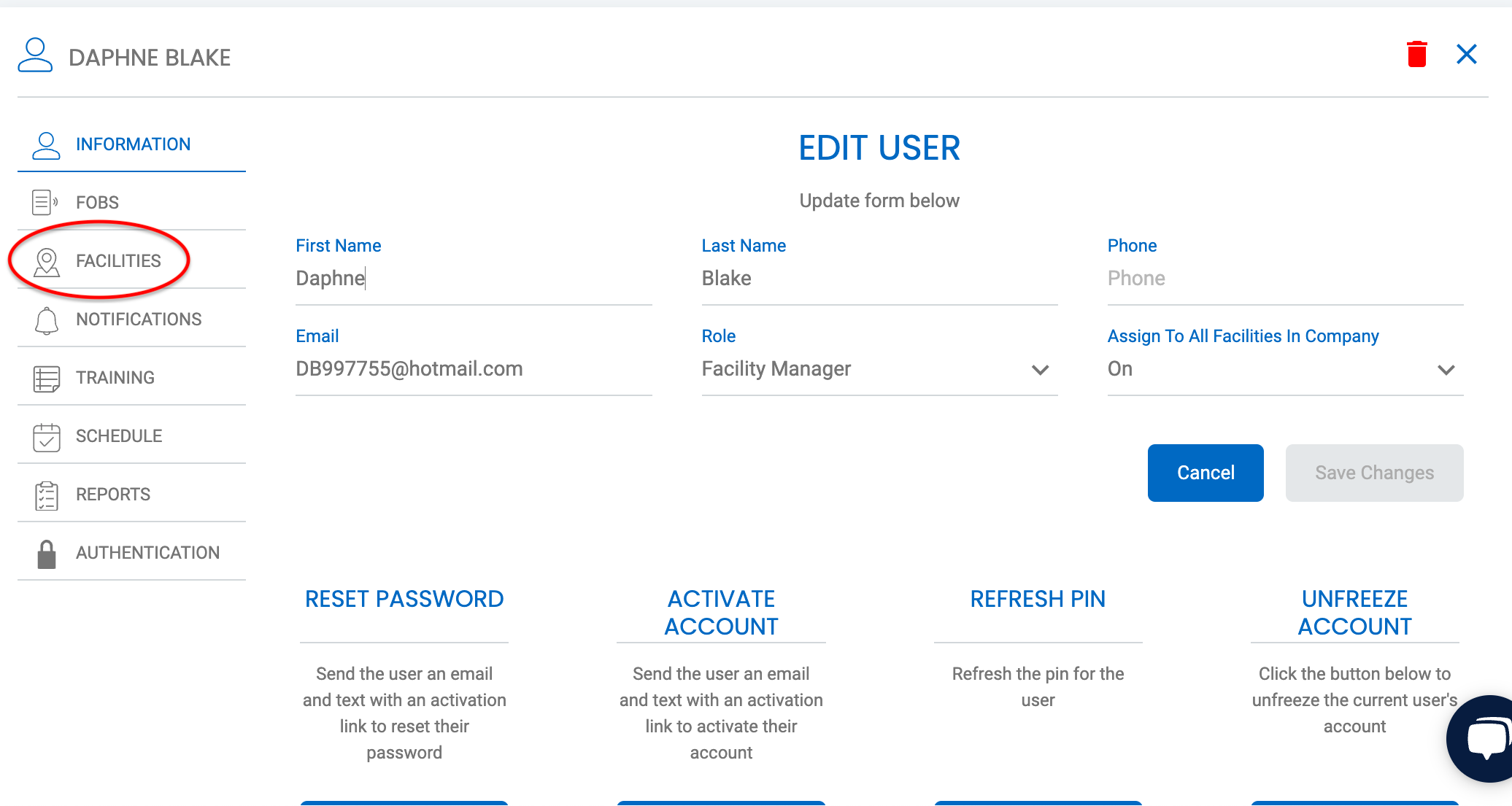
Click on the Facilities tab to view the list of available facilities. - Assign Facilities
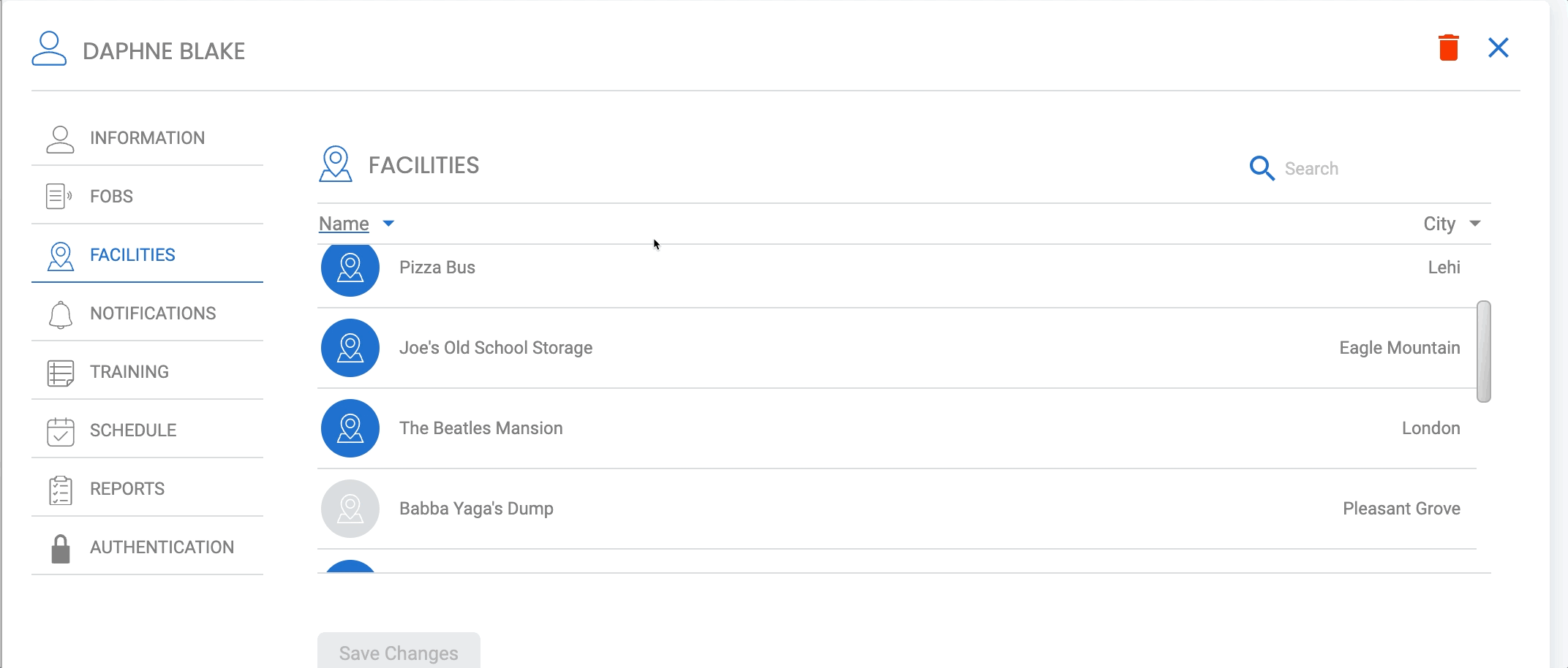
Select the additional facilities you want the user to access. Click Save Changes to confirm the updates.
Access Details:
- Greyed-out Facilities: These are facilities the user does not have access to.
- Colored Facilities: Once selected, the facility icons will turn color to indicate the user now has access to those locations.
By following these steps, you can easily manage employee access across multiple facilities in the Nokē Smart Entry system, ensuring they can perform their roles without unnecessary restrictions.
Permission Needed
- Manage Facilities
If the Facilities tab does not display in your Web Portal, contact an administrator to add that permission to your role type.
For more information, click below:
Switching to Another Facility.png?height=120&name=noke_vertical%20(1).png)