Defines the employee settings for offline and login time out lengths, allow employee rental, loitering alert, and allow manager shares when using the Web Portal.
Employee settings are used to define the parameters for how your employees access the system functionalities for Employee-level operations. The configuration for employee settings will apply to all employees, tenants, and devices within the facility.
To define employee settings,
- Log in to the Web Portal and click the 'Settings' tab.
- From the 'Settings' page, click 'Facility'.
- Modify the settings as defined below, changes are automatically saved.
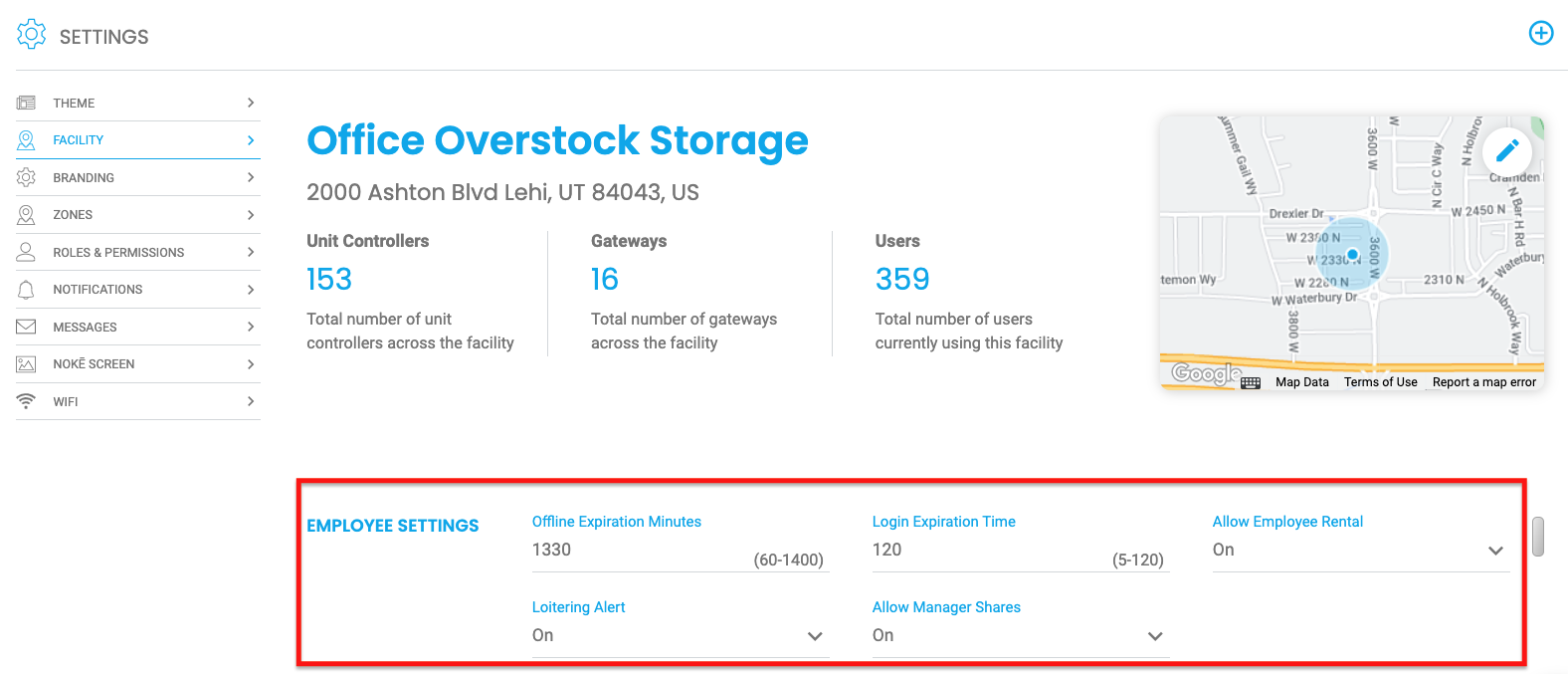
Employee Settings
Offline Expiration Minutes: How long an offline key for a unit is valid until it needs to be refreshed by the user.
Login Expiration Time: The amount of time that the security token is valid on your session before the user is automatically timed out of the application and has to re-login to the Web Portal. Set between 5-120 minutes.
Allow Employee Rental: The drop-down menu allows (ON) your employees to also rent a unit at the facility.
Loitering Alert: The drop-down menu allows (ON) you access to a new Idle Users widget on the Home page to monitor users that have been at the facility for longer than three hours. Additional requirements and detailed instructions on how to configure this feature can be found in the Setting Up the Idle Users Widget article.
Allow Manager Shares: The drop-down menu allows (ON) your employees to share access to tenants' units at your facility.
PERMISSION(S) NEEDED
- Manage Facilities
.png?height=120&name=noke_vertical%20(1).png)