How to delete an employee account or a vendor account so that they no longer have access to your facility.
Deleting a Non-Tenant User in Nokē Smart Entry
The Nokē Smart Entry system allows you to manage your users effectively, including the ability to delete non-tenant users (employees and service/vendor users). This article explains how to remove these users from your system.
Why Would You Delete a Non-Tenant User?
Non-tenant users may need to be deleted for various reasons, such as when an employee leaves or a service/vendor no longer requires access to your facility. Deleting a user removes their account and all associated access from the facility.
Steps to Delete a Non-Tenant User
Follow the steps below to delete a non-tenant user, such as an employee or service/vendor:
-
Log in to the Web Portal.
Begin by logging into the Nokē Smart Entry Web Portal. -
Navigate to the Users Tab.
Click the Users tab to view a list of all available users. -
Select the User to Delete.
From the list, click on the user you want to delete. -
Click the Trash Icon.
 On the user’s details page, click the trash icon in the top-right corner.
On the user’s details page, click the trash icon in the top-right corner. -
Confirm Deletion.
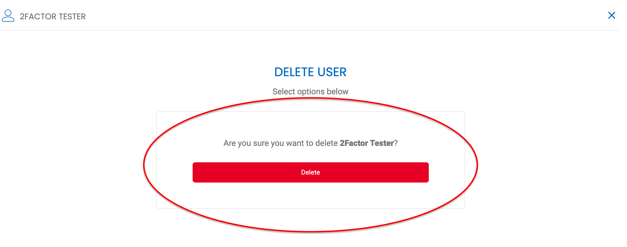 A prompt will appear asking you to confirm the deletion. Click Delete to confirm.
A prompt will appear asking you to confirm the deletion. Click Delete to confirm.
Once completed, the selected user will be permanently removed from the system and will no longer have access to your facility.
Important Notes
- Tenants cannot be deleted through this process. To remove a tenant, you must go through the Property Management Software (PMS), which will automatically make them inactive in the Nokē Smart Entry system.
- This deletion only applies to non-tenant users (employees, service/vendor users) and will revoke their access from the facility.
By following these steps, you can easily manage user access and ensure that only authorized personnel have access to your facility.
.png?height=120&name=noke_vertical%20(1).png)