Nokē Smart Entry management users with access to 2+ facilities now have a new Web Portal dashboard to assist with multi-facility operations.
Navigating the Enterprise Dashboard
The Enterprise Dashboard is a centralized hub designed for efficient multi-facility management. It offers a bird’s-eye view of all facilities under your management, consolidating key information and tools into one convenient location.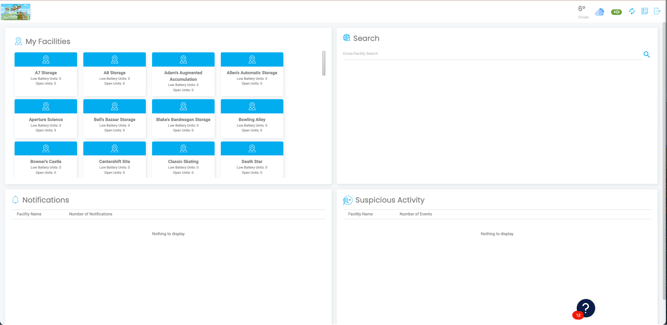
Key Features
1. Facility Overview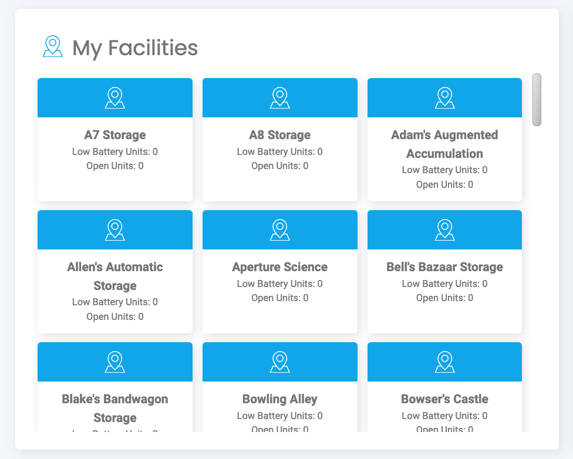
- The My Facilities section lists all facilities accessible to you.
- For each facility, you’ll see:
- Low Battery Units count.
- Units in Open Status count.
- Click on a facility to log directly into its Web Portal.
2. Notifications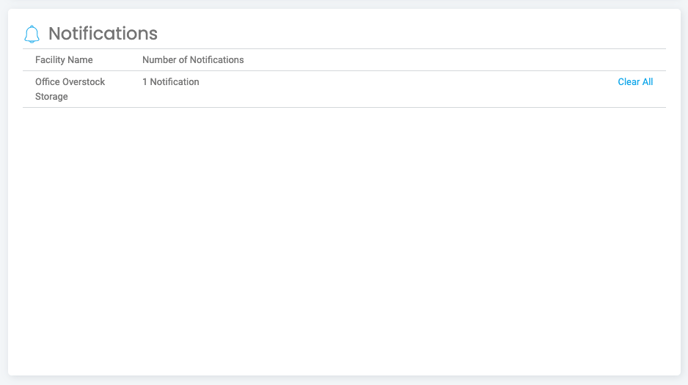
- Organized by facility for clarity.
- Expand a facility’s dropdown to view individual notifications.
-png.png?width=676&height=496&name=MicrosoftTeams-image%20(9)-png.png) Manage notifications by:
Manage notifications by:
- Clearing them individually.
- Using the Clear All button for a clean slate across the facility.
3. Suspicious Activity Monitoring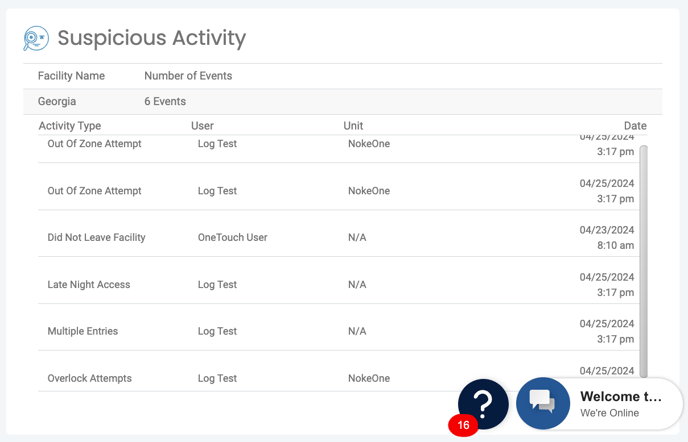
- Offers a categorized overview of facility events that may require attention.
- Events are organized by facility and include:
- Out of Zone Attempt: Entry attempt outside assigned zones.
- Did Not Go To Unit: Entering the facility but not visiting the assigned unit within 15 minutes.
- Overlock Attempts: Access attempts while in Overlock status.
- Late Night Access: Entries after 10 PM.
- Did Not Leave Facility: Locking a unit but failing to exit within 10 minutes (requires an Exit Gate setup).
- Multiple Entries: Repeated gate access without unit visits or exit.
- Click on a facility to expand and view detailed event logs.
4. Cross-Facility Search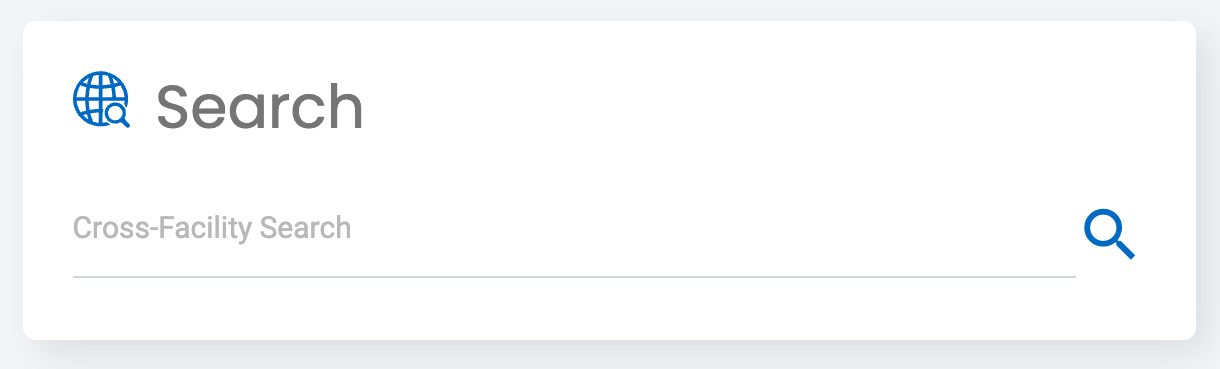
- Search globally across all your facilities for user names or email addresses.
- Enhances productivity by quickly locating user information.
How to Access
- Employees with access to at least two facilities can use the Enterprise Dashboard.
- Access it by clicking the Enterprise Dashboard icon in the top-right corner of the Web Portal.
Using the Enterprise Dashboard
Facility Notifications
- Stay informed with facility-specific updates.
- Notifications appear in a dropdown under each facility.
Suspicious Activity Management
- Investigate and monitor events flagged as suspicious or unusual.
- Use the insights to educate tenants or address potential issues.
Effortless Navigation
- Quickly transition between facilities by selecting them from the My Facilities list.
- Return to the Enterprise Dashboard at any time via the icon in the Web Portal header.
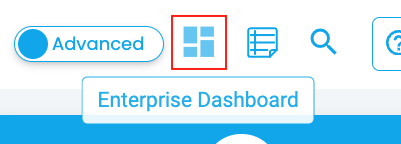
Export & Manage Data
- Export detailed reports for Suspicious Activity and Notifications to support your analysis and record-keeping.
Why Use the Enterprise Dashboard?
Whether you're a district manager or a facility owner, the Enterprise Dashboard simplifies multi-facility management by:
- Providing actionable insights.
- Enhancing operational efficiency.
- Supporting proactive security measures.
Experience seamless multi-facility management with the Enterprise Dashboard — now available in your Web Portal!
Permission Needed
- View Suspicious
If you believe you should have this access and do not, please contact an administrator to add the permission to your role type.
For more information, click below:
Click below to view tutorial(s):
How to Navigate the Manager Dashboard.png?height=120&name=noke_vertical%20(1).png)