How to remove employee access to specific facilities in your company.
Removing Employee Access
When an employee no longer requires access to specific facilities, you can update their access permissions through the Nokē Smart Entry (NSE) Web Portal. This process allows you to revoke access to certain facilities while retaining access to others.
Steps to Remove Employee Access
-
Log in to the Web Portal:
Navigate to the Users tab. -
Select the User:
From the list of users, locate the employee whose access needs to be updated. Click their name to open their profile.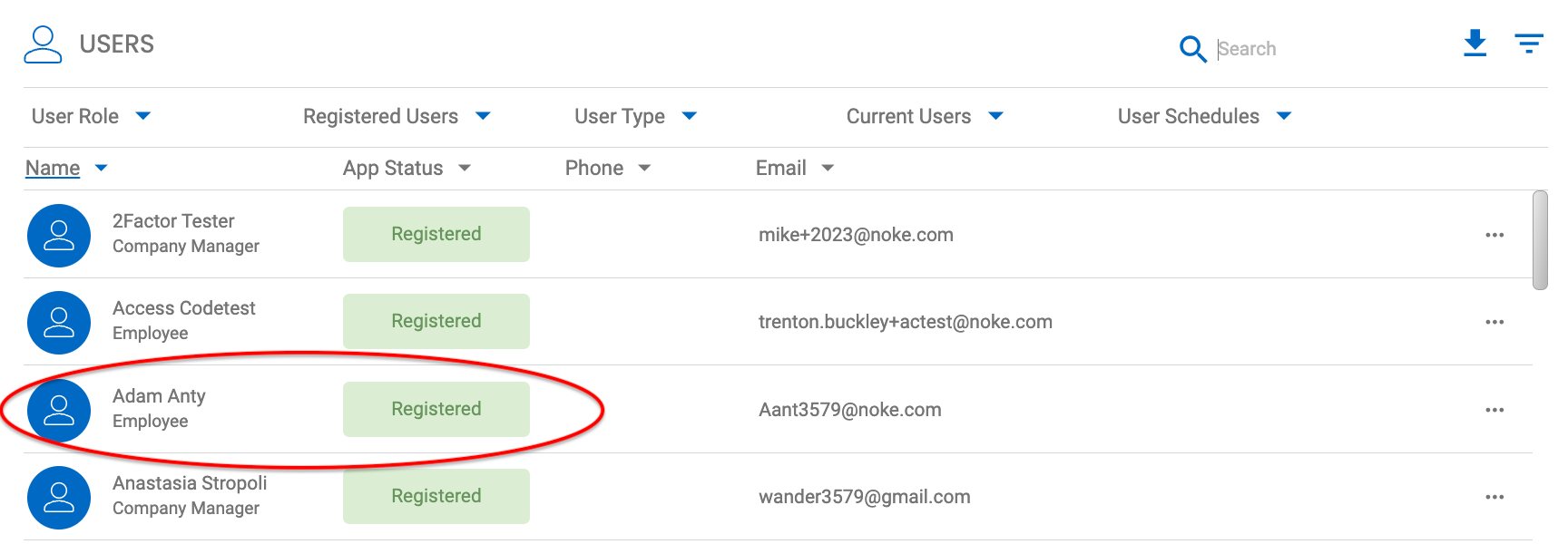
-
Edit User Settings:
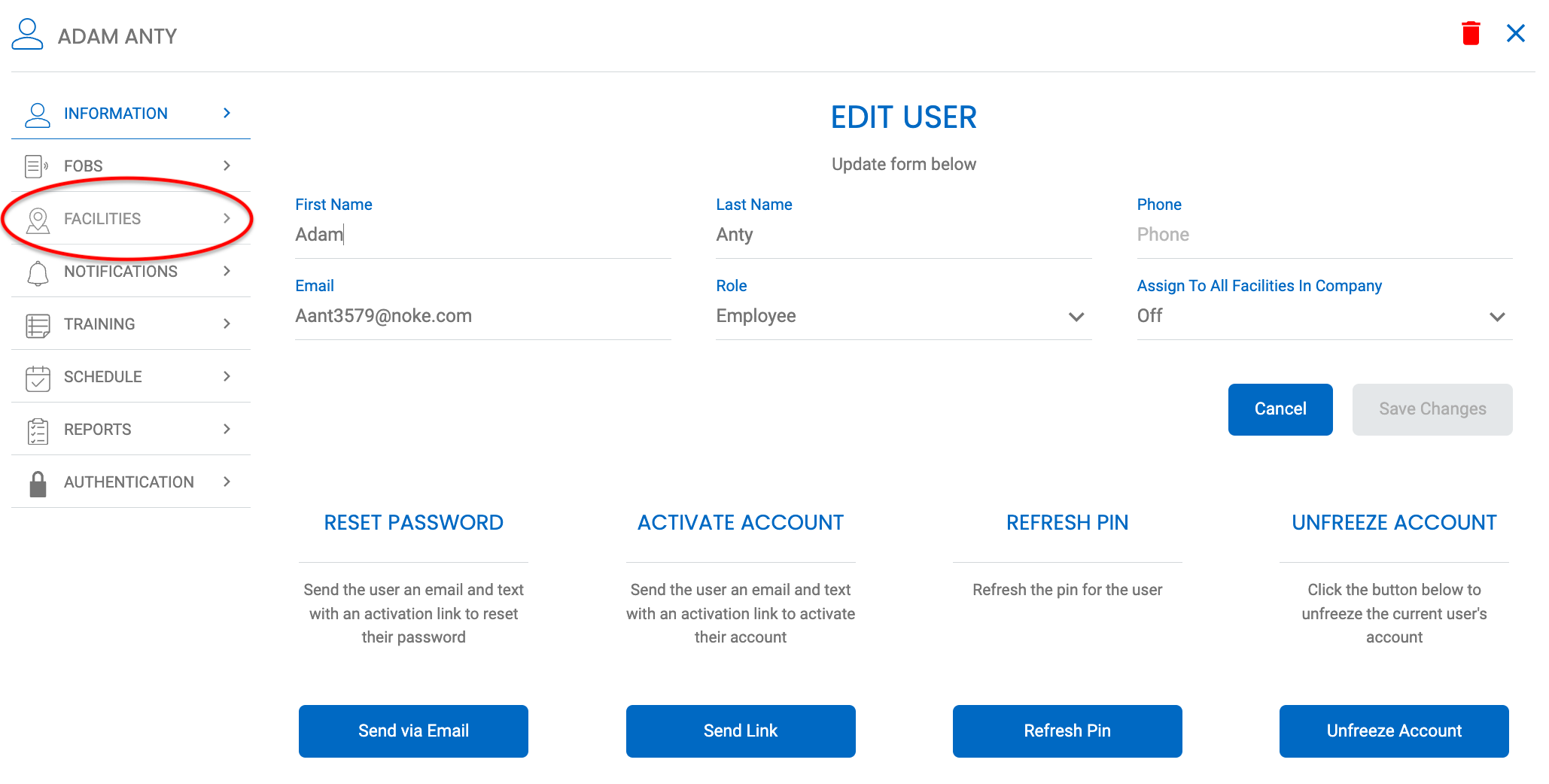 In the user’s profile, click the gear icon in the top-right corner to access the Edit User form.
In the user’s profile, click the gear icon in the top-right corner to access the Edit User form.
-
- Click the Facilities tab.
-
Update Facility Access:
- In the list of facilities, locate the assigned facilities.
- Click on the facilities to revoke access (facilities will appear greyed out when access is removed).
- Click Save Changes to confirm the updates.
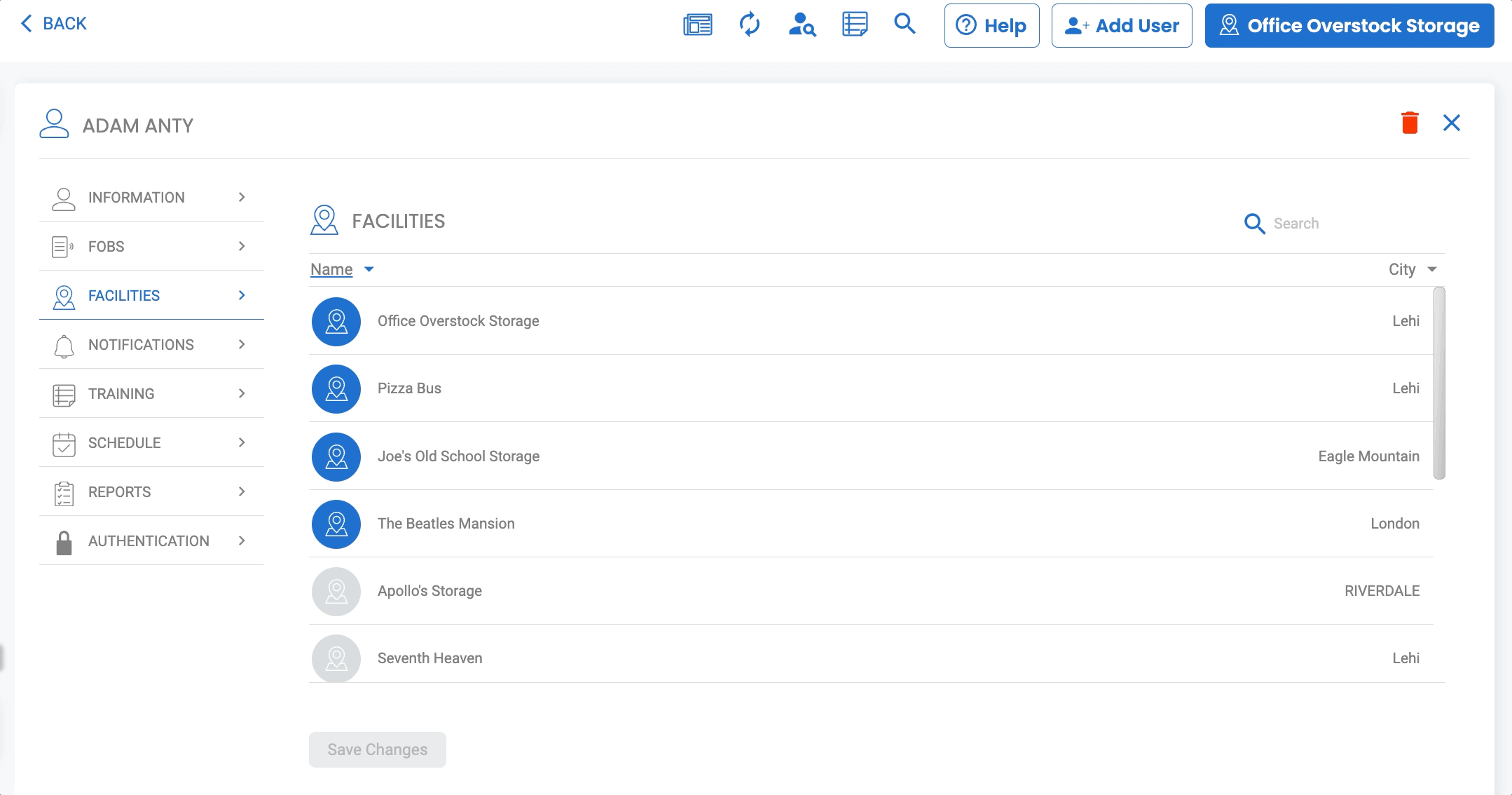
Notes
- Greyed-Out Facilities: Facilities that appear greyed out indicate the user does not have access to them.
- Server-3.1 Error:
- If you encounter a Server-3.1 error when attempting to remove access, ensure the Assign to All Facilities in Company setting is turned Off in the user’s profile.
- After adjusting this setting, repeat the steps above to remove access successfully.
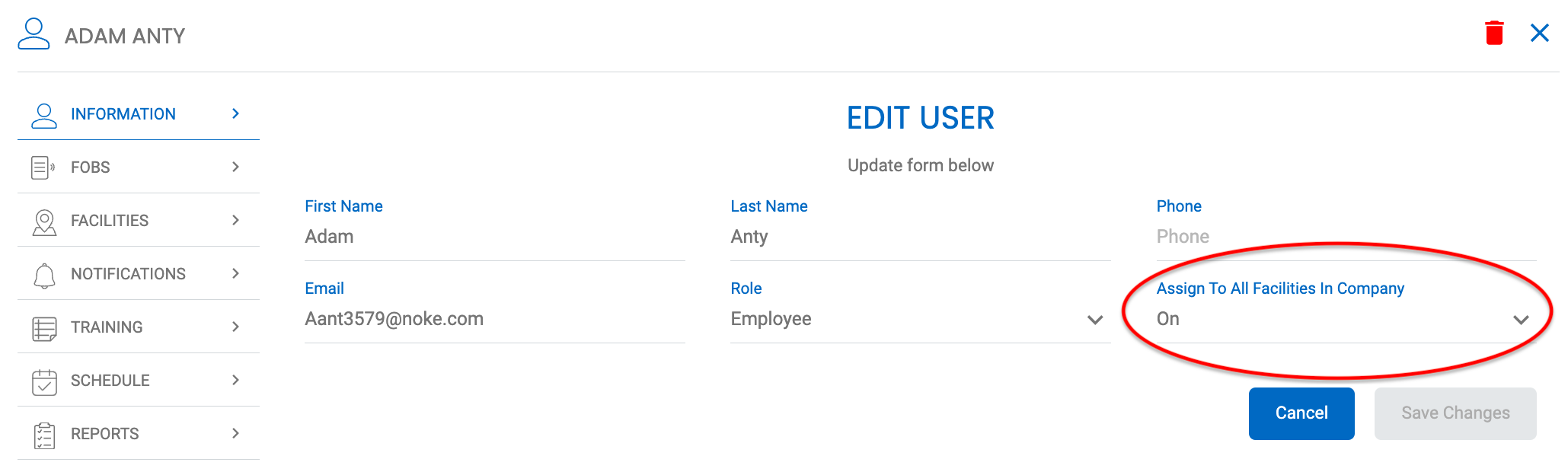
By following these steps, you can efficiently manage employee access to specific facilities while maintaining security and operational flexibility.
Permission Needed
- Manage Facilities
If you do not see these selections and you believe you should contact an administrator to add the permission to your role type.
For more information, click below:
Assigning Access to Multiple Facilities
.png?height=120&name=noke_vertical%20(1).png)