How to reset a lost password or resend an activation code for a tenant, if the code has expired or if it was not received.
Resending an Activation Link to Tenants
When tenants or non-tenants are added to the system, they receive a unique PIN and an activation link to set up their Storage Smart Entry Mobile App account. This PIN serves as a temporary password for their first login and ensures the security of the account. However, there are times when tenants may not receive the activation link or it expires.
If this happens, you can quickly resend the activation link from the Web Portal to help tenants regain access.
Why Resend an Activation Link?
- Link Expiration: Tenants may not act on the original activation link before it expires.
- Email Issues: The link might be mistakenly sent to the tenant’s spam or junk folder.
How to Resend an Activation Link
Using Quick Options
- Log in to the Web Portal.
- Click on the Users tab.
- Scroll or use the search bar to find the tenant.
- On the user’s row, click the ellipsis (⋯) on the far right.
- From the Quick Options menu, select Activate Account.
- If the tenant does not have an email or phone number on file, this option will be grayed out.
Once selected, a new activation link with a temporary 6-digit PIN will be sent to the tenant via email or text.
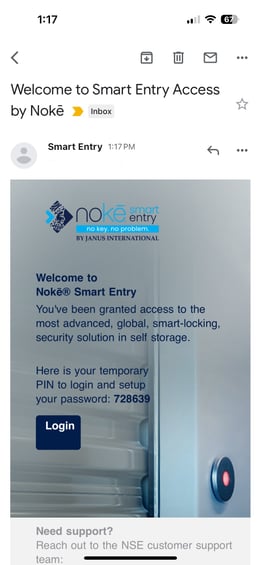
Notice the PIN is 728639
What Happens Next?
For the Tenant
- The tenant receives an email or text with the activation link and their temporary PIN (e.g., 728639).
- They log in to the Storage Smart Entry Web Portal or Mobile App.
- In the login screen:
- Enter their registered email or phone number as the username.
- Use the provided PIN as the password.
 The system will prompt them to create a new password.
The system will prompt them to create a new password. After completing the setup, their account is activated, and they can log in with their new password.
After completing the setup, their account is activated, and they can log in with their new password.
Resending From the User Details Page
Alternatively, you can resend the activation link directly from the User Details Page:
- Go to the Users tab and locate the tenant.
- Click on the tenant’s name to open their details.
- On the User Details page, click the gear icon (Settings).
- Locate the Activate Account section and click the button to resend the link.

Important Notes
- Tenants must create their new password during activation to fully enable their account.
- If the tenant doesn’t act within the new link's timeframe, you may need to repeat this process.
By resending activation links as needed, you ensure a seamless experience for tenants and maintain efficient operations.
.png?height=120&name=noke_vertical%20(1).png)