How to edit and review roles and permissions.
Reviewing Permissions
The Nokē Smart Entry system uses roles and permissions to control functionality and access. Each user is assigned a role, and each role has specific permissions that dictate what the user can see and do within the system. This framework ensures secure and organized operation by managing access to sensitive information and features.
Default Roles and Permissions
The system includes five default roles:
- Company Manager
- Facility Manager
- Employee
- Technician/Installer
- Tenant
Each role comes with a set of default permissions, which can be customized.
Roles & Permissions Page
The Roles & Permissions page offers two views: Open Cards and Open Grid. These views allow you to compare roles and their permissions or see detailed information about each permission. A search feature is available to locate specific permissions to add or remove from a role.
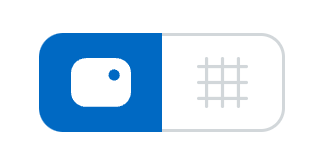

Permissions Management Principles
- You can only view and assign permissions that you possess.
- Users cannot modify their own role tier level.
- Only users with higher-tier roles can edit roles below them.
Reviewing and Editing Roles
- Accessing Roles & Permissions
- From the Web Portal, navigate to Settings > Roles & Permissions.
- Switching Views
- Use the icons to switch between Open Cards and Open Grid views.
- Grid View helps compare roles and see assigned permissions easily.
- Viewing Permissions
- Permissions are organized into categories.
- A filled-in check mark indicates the role has that permission.
- An unchecked permission indicates the role does not have that permission.
- Creating a New Role
- Click the + (plus) icon in the top right corner.
- Specify the permissions and access levels for the new role.
- Deleting a Role
- Use the (trash) icon to delete a role.
- Note: A role cannot be deleted if it has assigned users.
- Editing an Existing Role
- Click the (pencil) icon to edit permissions and access settings for an existing role.
By effectively managing roles and permissions, you can ensure that users have the appropriate level of access to perform their duties efficiently and securely.
Permission Needed
- View Roles for view-only access to the Roles page
- Manage Roles for edit access to the Roles page
If you do not see the Roles & Permissions page, contact your administrator to add the permission(s) to your role type.
For more information, click below:
Reviewing PermissionsCreating Non-Tenant Users
Assigning Access to Multiple Facilities
.png?height=120&name=noke_vertical%20(1).png)