How to view permissions associated with different roles at your facility.
Reviewing Permissions
Roles are sets of predefined permissions that align with the tasks and functions related to each role. This helps in managing and controlling access to sensitive information, features, or functionalities, contributing to a secure and organized operation of the system. The Nokē Account Manager (Support) sets up your company’s primary users as Company Manager users, and then your Company Manager user(s) generally assign the Facility Manager, Employee, Vendor, and Tenant users to their respective roles. The NSE system provides default permission settings for each role, and if enabled, certain user roles (i.e., Facility Manager) can add/remove permissions from a role.
The functioning of permissions operates on the principle that you can only view a permission if you possess that specific permission. Therefore, you are unable to grant a permission to someone unless you already have that permission yourself. Additionally, users are not able to modify their own tier level; the ability to edit roles is restricted to those beneath you.
To review a role’s permissions,
-
From the Web Portal, click 'Settings' > 'Roles & Permissions'.
-
From the Roles section, click the role type on the left (example: Facility Manager) to display that role type's settings and permissions.
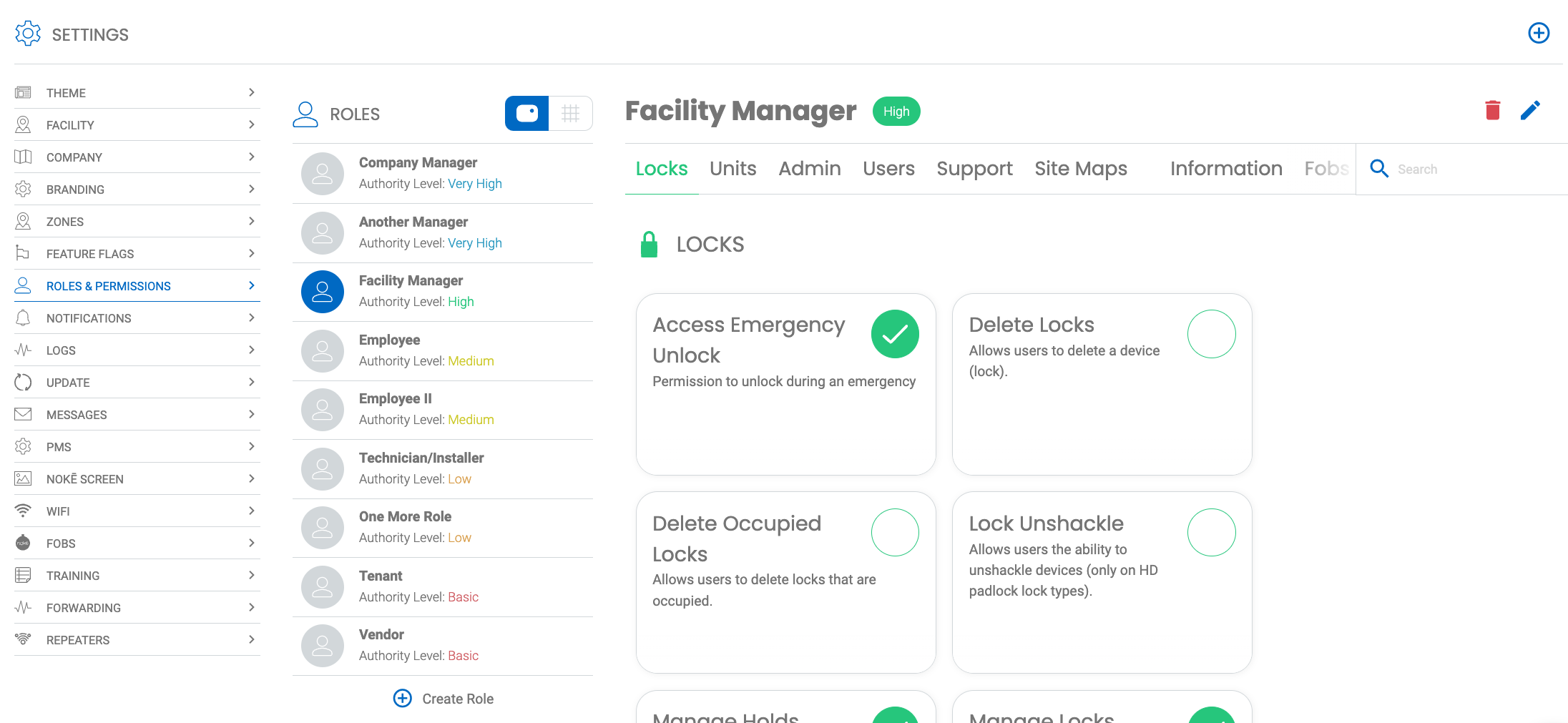
-
To search for a specific permission, enter the name in the Search field to locate it. You can also click on the Permission headings (Locks, Units, Admin, etc.) to jump to a specific group of permissions.
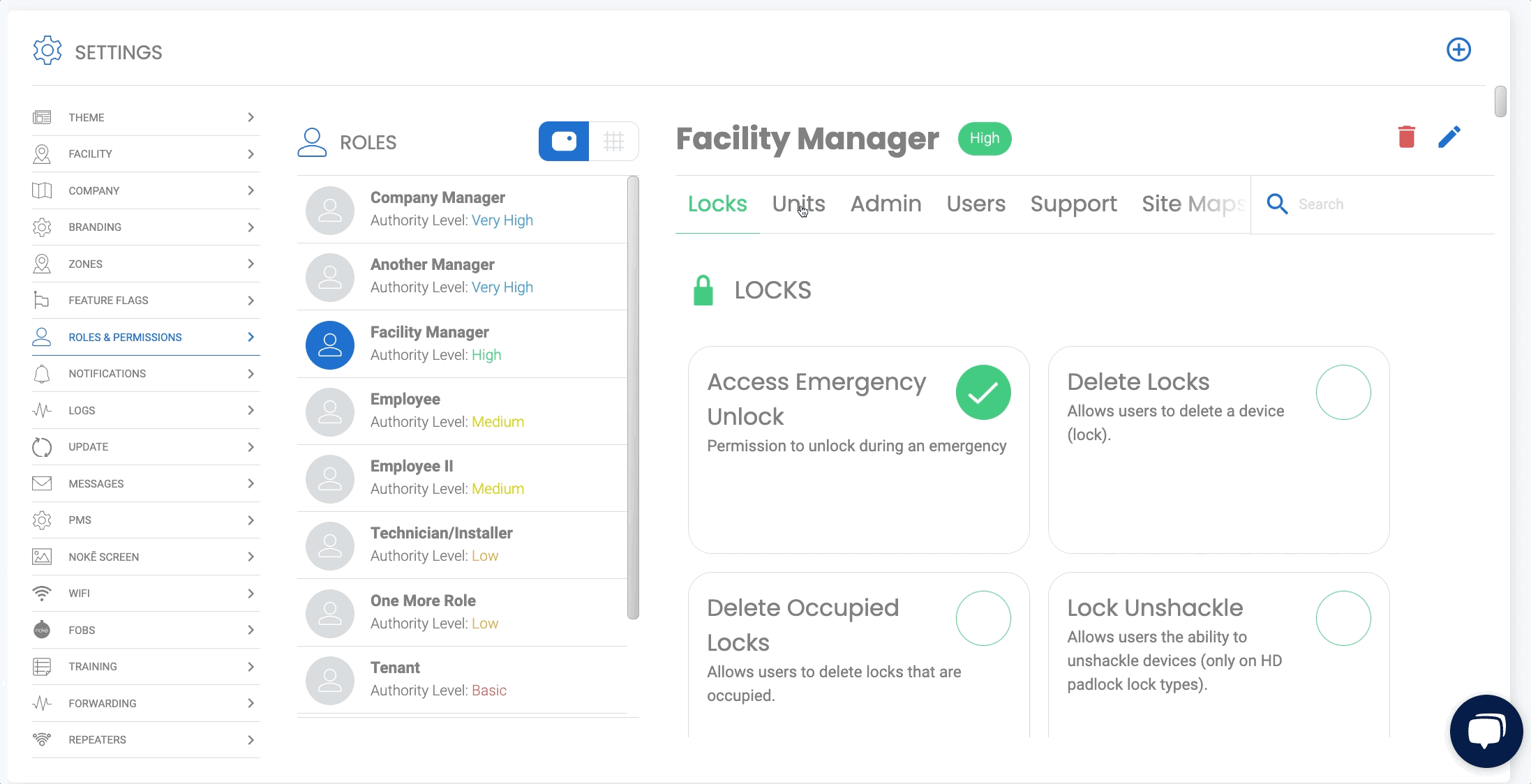
-
To enable/disable permission(s), click the check box to add that permission to that role type, a "checked" permission is an enabled permission.
PERMISSION NEEDED:
- View Roles for view-only access to the Roles page
- Manage Roles for edit access to the Roles page
If you do not see the 'Roles & Permissions' page, contact your administrator to add the permission(s) to your role type.
For more information, click below:
.png?height=120&name=noke_vertical%20(1).png)