How to set up and sign in to the Mobile App for the first time.
Setting Up the Mobile App
Once you have downloaded the Nokē Storage Smart Entry mobile app, you will need to log in and set up your account.
To set up an account:- From the Login screen on the mobile app, enter your smartphone number in the field, and then enter the verification code that was sent with the text in the password field.
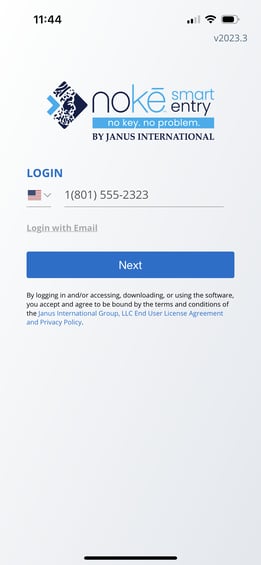
- Click the Login with Email link at the bottom of the screen to use your email address as your login. If your phone number has a different country code than your facility, click the Country Code drop-down and select it from the list. (The default country code is based on the facility’s location.)
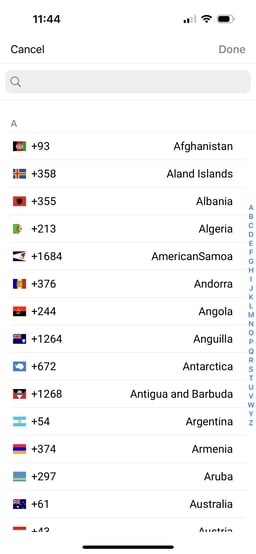
- Next, you will be prompted to create and confirm a new password (minimum of 8 characters).
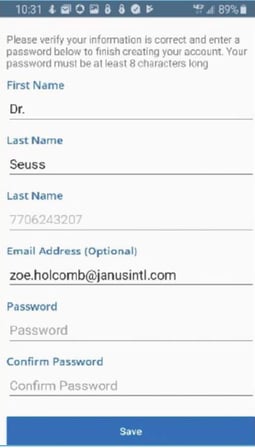
- Now you can log in to the mobile app and Web Portal with the new password you just created.
For more information, click below:
Troubleshooting Mobile App Access IssuesStorage Smart Entry Mobile App User Guide
Tenant Mobile App Navigation and Features Guide
.png?height=120&name=noke_vertical%20(1).png)