Defines the facility information for URLs, brand name, address, phone, support, email, time zone, language, temperature display, and the date format for your facility.
Facility Settings
Facility settings are used to configure system functionalities for Facility level operations. The configuration for facility settings will apply to all employees, tenants, and devices within the facility.
To define facility settings,
- Log in to the Web Portal and click the 'Settings' tab.
- From the 'Settings' page, click 'Facility'.
- Modify the settings as defined below, changes are automatically saved.
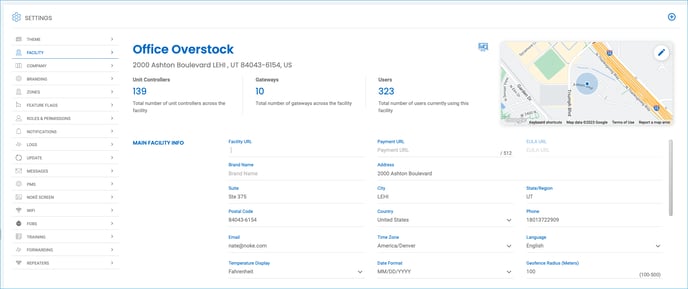
Main Facility Info
Defines the high-level settings for the facility, including website and payment URLs, branding name, address, email, phone number, and other facility-specific settings.
Facility URL: Website linked to from the Web Portal. Tenants do not see this URL anywhere.
Payment URL: The 'Make Payment' button in the Nokē Storage Smart Entry mobile app links to the website entered here:
- Tenants tap 'Make Payment' and are redirected to your payment portal to process a payment.
- Tenants are required to log into the payment portal when it opens.
- Overlocked tenants attempting to access an entry point are prompted to tap 'Make Payment' before access to their units is granted.
EULA URL: The End User License Agreement button in the app links to the website entered here.
Brand Name: The registered name for your facility that is displayed in the mobile app.
Address (Suite, City, State/Region, Postal Code, Country): The address displays below the brand name in the mobile app underneath the facility name. This is useful for tenants who rent online and download the mobile app. Provides Google Maps or Apple Maps directions to the facility. The address is a link that opens an online map app that navigates the tenant to the facility after renting.
Phone: The facility's phone number is linked in the mobile app in two places. Tenants can tap the ? in the top-right corner or navigate to the 'Contact Us' screen under 'Help & Support', if they want assistance or to speak with facility personnel.
Email: The facility's email address that displays on the mobile app. Click 'Settings' and then 'Notifications', and then activate the notifications you would like to receive.
Time Zone: The drop-down time zone menu for your facility. Determines access schedule and activity events for the various time zone settings. It should be set to your facility's time zone by default. If your time zone is set incorrectly, your gate hours will be incorrect, and the times displayed in your Activity Log will be incorrect as well.
Language: The drop-down language menu for your facility that displays in the Web Portal.
Temperature Display: The drop-down menu displays the current temperature at the facility in Fahrenheit or Celsius. Each unit controller (Nokē Volt), Nokē ONE, and Nokē Contact lock is equipped with a thermometer. These devices will report the temperature on the 'Units' page in the Web Portal. (Currently under construction.)
Date Format: The drop-down menu to select a date format (DD/MM/YYYY or MM/DD/YYYY) to display in the Web Portal. (Note: Users can change their own preferences to this and the individual user preference will override the facility setting.)
Permission Needed
- Manage Sites
.png?height=120&name=noke_vertical%20(1).png)