How Nokē’s Offline and Digital Keys Ensure Secure and Effortless Facility Entry
Understanding Digital Keys
Digital keys are a key component of the Nokē Smart Entry system, enabling seamless access to facilities while maintaining security. Here’s an overview of how offline and digital keys work, and how they help ensure smooth access for users:
How Digital Keys Work
-
Security Checks:
When a user arrives at your facility, the system performs several critical checks:- Location Check: Verifies the user's presence at the facility.
- Rental Status Check: Ensures the user is not in a delinquent status.
- Schedule Check: Confirms that the user is within their assigned access time.
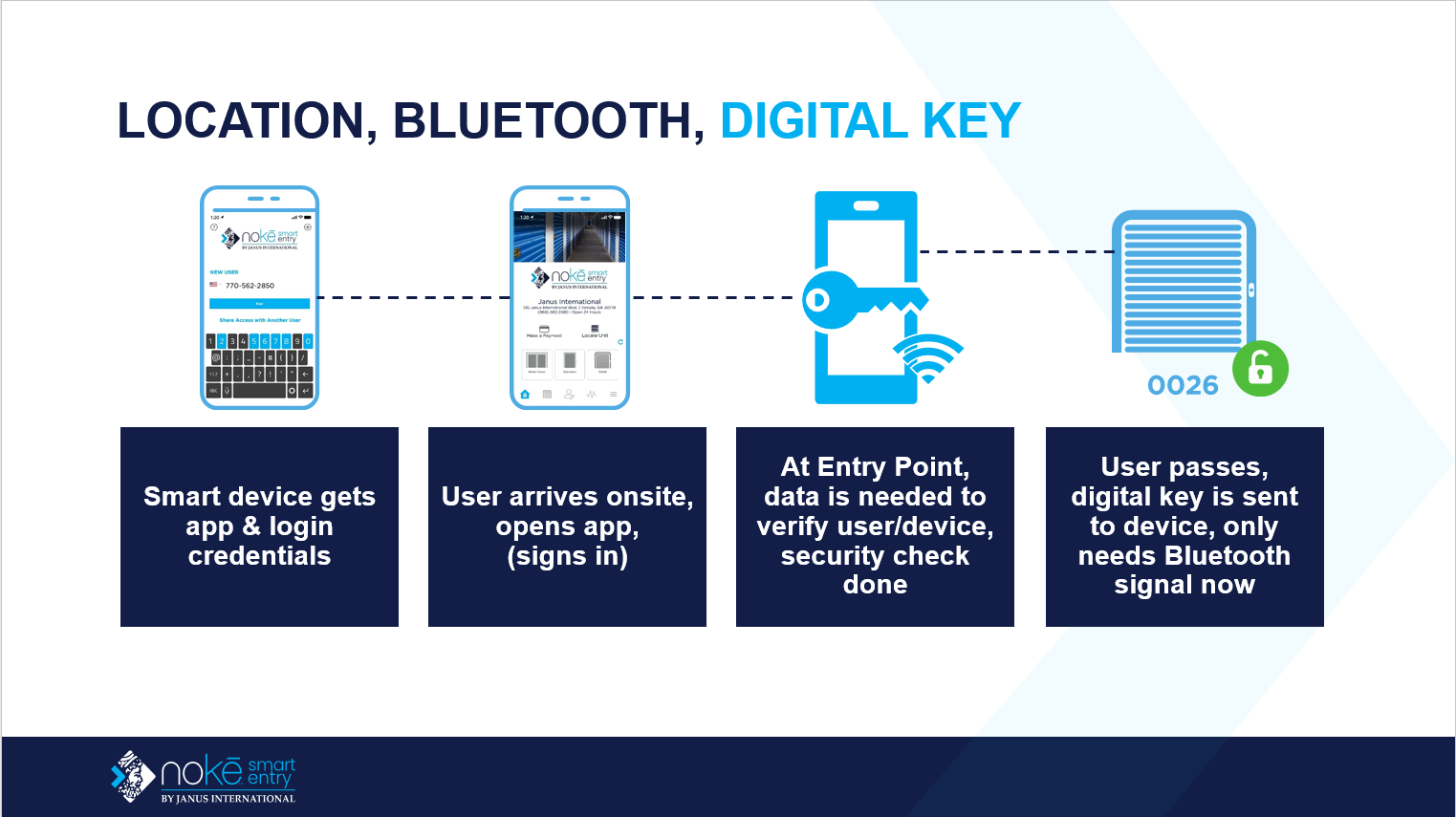
-
Issuing the Digital Key:
After these checks are successfully completed, the system issues a digital key to the user. This key authorizes access to the facility and its devices. -
Offline Key:
Once the key is authenticated, it is downloaded to the user's mobile phone. This eliminates the need for continuous Wi-Fi or cellular service to access the facility, especially in areas with limited connectivity. This downloaded key is called an offline key. -
Access Without Connectivity:
The offline key ensures users can still access their units even if they are in areas with poor connectivity. If an offline key is available, it will always be used by the phone to unlock the device.
If no offline key is present, the phone will attempt an online unlock, using Wi-Fi or cellular service to verify the user’s credentials. Once verified, access is granted.
Seamless Experience
-
Background Process:
All these checks and key downloads happen automatically and seamlessly in the Nokē Smart Entry backend, ensuring a quick and smooth access experience. -
No User Notification:
Users are not notified whether they are using an online or offline key, ensuring a smooth and uninterrupted experience.
Potential Issues with Connectivity
-
Gate Access Issues:
When a tenant arrives at the facility and opens their app at the gate (where connectivity is typically reliable), everything works fine. However, if a tenant tailgates in without opening the app or if the facility gate is left open, the tenant may encounter issues accessing their unit in areas with poor connectivity. -
Resolving Connectivity Issues:
In these cases, the user can download a new key by logging into the app while on-site or by initiating an entry with the app. A Wi-Fi or cellular connection is required for this process, and once done, a new key will be automatically downloaded if the user is authorized for access.
Expiry of Digital Keys
-
Daily Expiry:
Digital keys remain valid only until the end of the day. At the start of the next day, they expire and will require a fresh security check. This ensures that the system can verify the user's status and access permissions each day. -
Account Changes:
If there are any changes to the user’s account (e.g., schedule or access privileges), new digital keys will be issued as needed.
Verifying Digital Key Status
Facility managers or employees can check whether a user has an Active or Expired offline key via the Web Portal. For detailed instructions on how to perform this check, please refer to the guide titled Verifying a User has an Active Digital Key.
Summary
Digital keys offer a convenient, secure, and flexible way to access Nokē devices and facilities. With the ability to function offline and automatically refresh daily, the system ensures seamless access even in areas with limited connectivity.
For more information, click below:
Sharing Access to Units with Facility Managers/Employees
Verifying a User Has an Active Digital Key
Familiarizing Yourself with the Mobile App Interface
Explaining Why Shared Users Cannot Use Fobs
Click below to view tutorial(s):
How to Check for Digital Key Expiration.png?height=120&name=noke_vertical%20(1).png)