A comprehensive overview of the Grace Period feature in the Web Portal.
The Grace Period feature in the Nokē Smart Entry system provides tenants with extra time to exit the facility after the scheduled closing time, ensuring a smooth and secure process. Here's how it works:
What is the Grace Period?
The Grace Period is a configurable setting that allows users to exit the facility within a specified number of minutes after the closing time.
- It ensures tenants can leave safely if they’re running late.
- The default recommended duration is 10 minutes or less to maintain security.
How to Enable the Grace Period
-
Contact Nokē Smart Entry Support
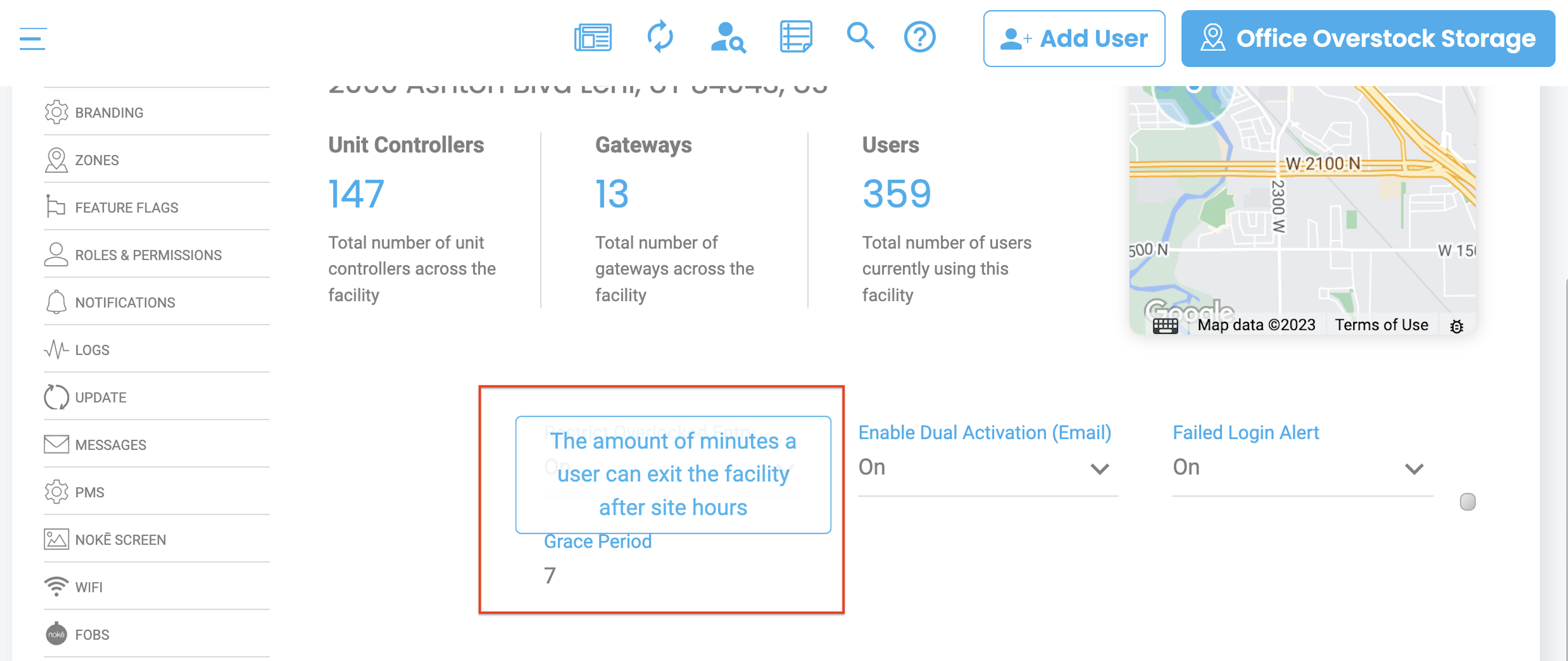
- A support representative must enable this feature for your facility.
-
Locate the Setting
- Once enabled, the Grace Period setting appears under Tenant Settings in the Web Portal.
- Log out and log back into the Web Portal to see the new setting.
-
Set the Grace Period Duration
- Define the time (in minutes) for the grace period.
How the Grace Period Works
-
Conditions for Exit
- The tenant must use Bluetooth on the mobile app to unlock both entry and exit points.
- The feature does not work with mixed access methods (e.g., access codes or tailgating).
- The Grace Period only applies before midnight local time.
-
System Checks
- Within the Grace Period: The system verifies the user’s request and allows exit.
- Outside the Grace Period: The system denies the exit request if the Grace Period has expired.
Notifications
When a tenant exits during the Grace Period, a notification is sent if notifications are enabled for the manager:
Example Notification:
- Title: User has accessed site during grace period
- Body: {userfirstname} {userlastname} has accessed site: {sitename} during grace period.
Ensure notifications are set up for managers who need to track this activity.
Additional Notes
- The Grace Period enhances convenience while maintaining security.
- Encourage tenants to use Bluetooth consistently for entry and exit to avoid issues.
By configuring and understanding this feature, facilities can offer tenants flexibility without compromising security.
FACILITY SETTING
- Grace Period
For more information, click below:
.png?height=120&name=noke_vertical%20(1).png)