A comprehensive overview of the Simple view in the Web Portal.
Understanding Simple View
The Simple View feature has been redesigned and relocated for easier toggling between the Simple View and Advanced View. Here's everything you need to know about these two interface modes and how to navigate between them effectively.
Advanced View
The Advanced View is the complete version of the Web Portal, offering a comprehensive range of options and settings for users who need full functionality and control.
Why Choose Advanced View?
- Customization: Tailor settings to suit your specific requirements.
- Comprehensive Data: Access detailed analytics and information.
- Full Control: Manage all aspects of your account and settings with precision.
Who Benefits from Advanced View?
- Experienced system users.
- Tech-savvy individuals needing advanced tools and in-depth data.
Simple View
The Simple View offers a streamlined and user-friendly interface, displaying only the essential tools and information for quick access and simplified navigation.
Why Choose Simple View?
- Easy Navigation: Focus on necessary features without clutter.
- Quick Access: Simplify your workflow with basic functions.
- Time Efficiency: Ideal for users seeking a quick overview.
Who Benefits from Simple View?
- New users or those less familiar with software systems.
- Individuals who prefer a minimalistic interface for essential tasks.
Toggling Between Views
- In Advanced View, use the toggle in the top header bar to switch to Simple View.
- Once in Simple View, use the header toggle to return to Advanced View, as the Simple View does not include a navigation bar.
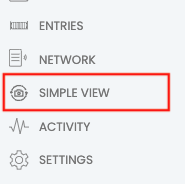
Features in Simple View
The Simple View includes widgets and tools that are permission-based. Here's a breakdown of the widgets and their required permissions:
- Activity Widget: Requires the View User Activity permission.
- Simple User Create & Users Widget: Requires the Manage Users permission.
- Schedule Assign Widget: Requires the Manage Facility permission.
- Remote Open Widget: Requires the Remote Open permission.
If a facility doesn’t have any entries, the Quick Open feature will display "Nothing to Display."
Simple View Header Overview
At the top of the Simple View page, you'll find:
- Facility Name: Displays your current facility.
- Weather/AQI: Provides current weather and air quality index information.
- User Profile: Access your profile and the Edit User form by clicking the user icon.
- Refresh Button: Updates the displayed data.
- Toggle Switch: Switch back to Advanced View.
- Support Ticket Icon: Create a new NSE support ticket.
- Logout Button: Sign out of your account.
Home Icon
When navigating away from the main dashboard, a small Home icon appears on the left side of the facility name. Clicking this icon will take you back to the Home Page for convenience.
The Simple View is designed to provide an efficient and accessible experience for all users, whether they prefer simplicity or require advanced features for more complex tasks.
For more information, click below:
.png?height=120&name=noke_vertical%20(1).png)